Integrate Your Credit Card with TrustBooks
Overview: This article will walk you through the steps on how to integrate your credit card with TrustBooks and Import transactions
Steps:
- From the Navigation Pane select Manage Integrations under the MISCELLANEOUS drop-down. Then Select Sync New Online Banking:

- The prompt for Plaid will be displayed. Select Continue .
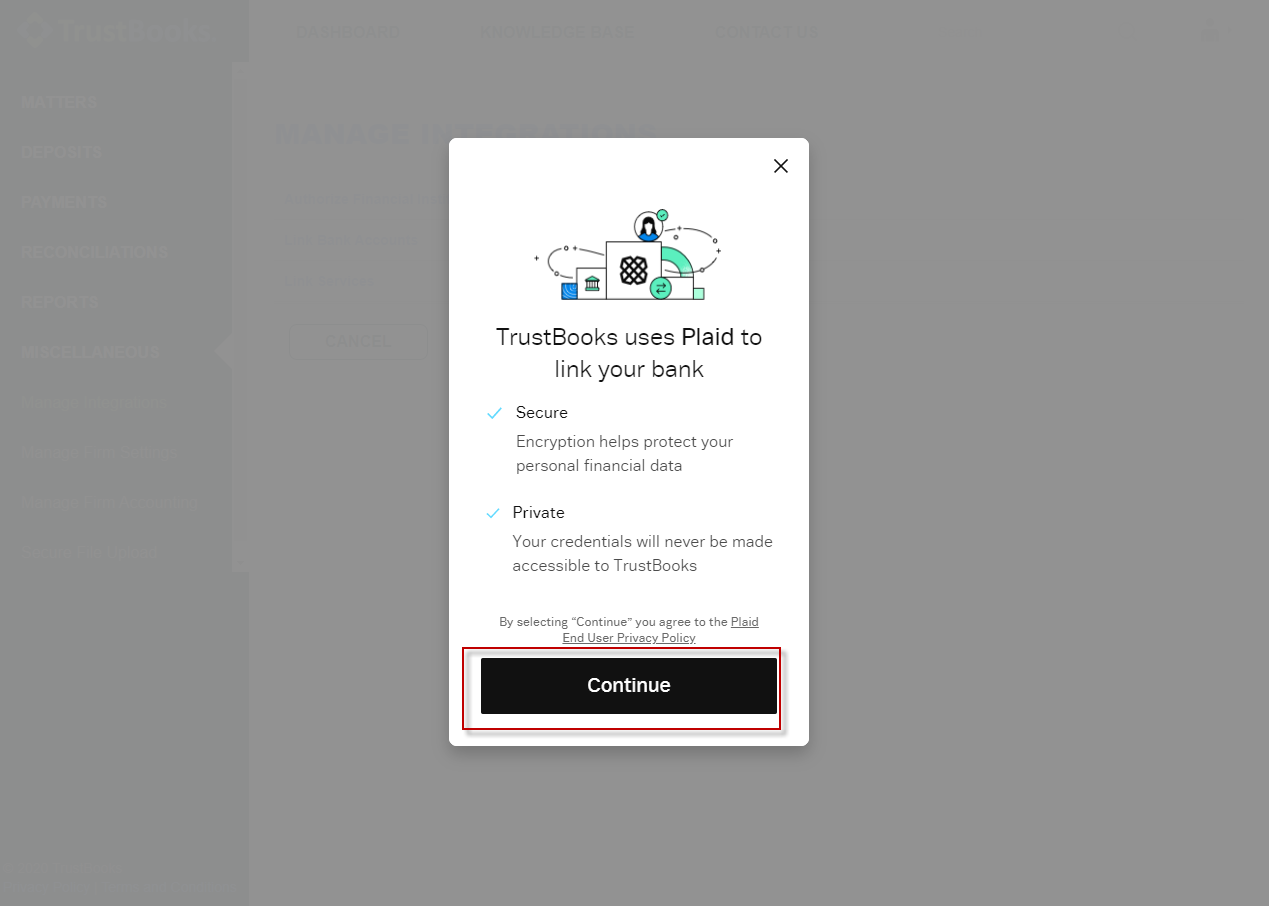
- Select your Bank and Enter Your Login Credentials and Select Submit.

- Select Continue.

- From the Navigation Pane select Manage Integrations under the MISCELLANEOUS drop-down. Then Select Manage Online Banking:

- The Linked Credit Card Account will be available to select under the Plaid Bank Account drop-down. Select the Plaid Bank Account for the TrustBooks Account Name where you want the transactions imported. Then select an Import From Date.

- Select Link Accounts at the bottom of the screen to complete the integration:

- You can now begin importing Credit Card Activity. From the Navigation Pane select Import Credit Card Activity under the WITHDRAWALS drop-down.

- For each transaction you would like to import, select the Chart of Account and Payee. Then check the box to the left of the transaction and select Import Selected Transactions at the bottom right of the page:
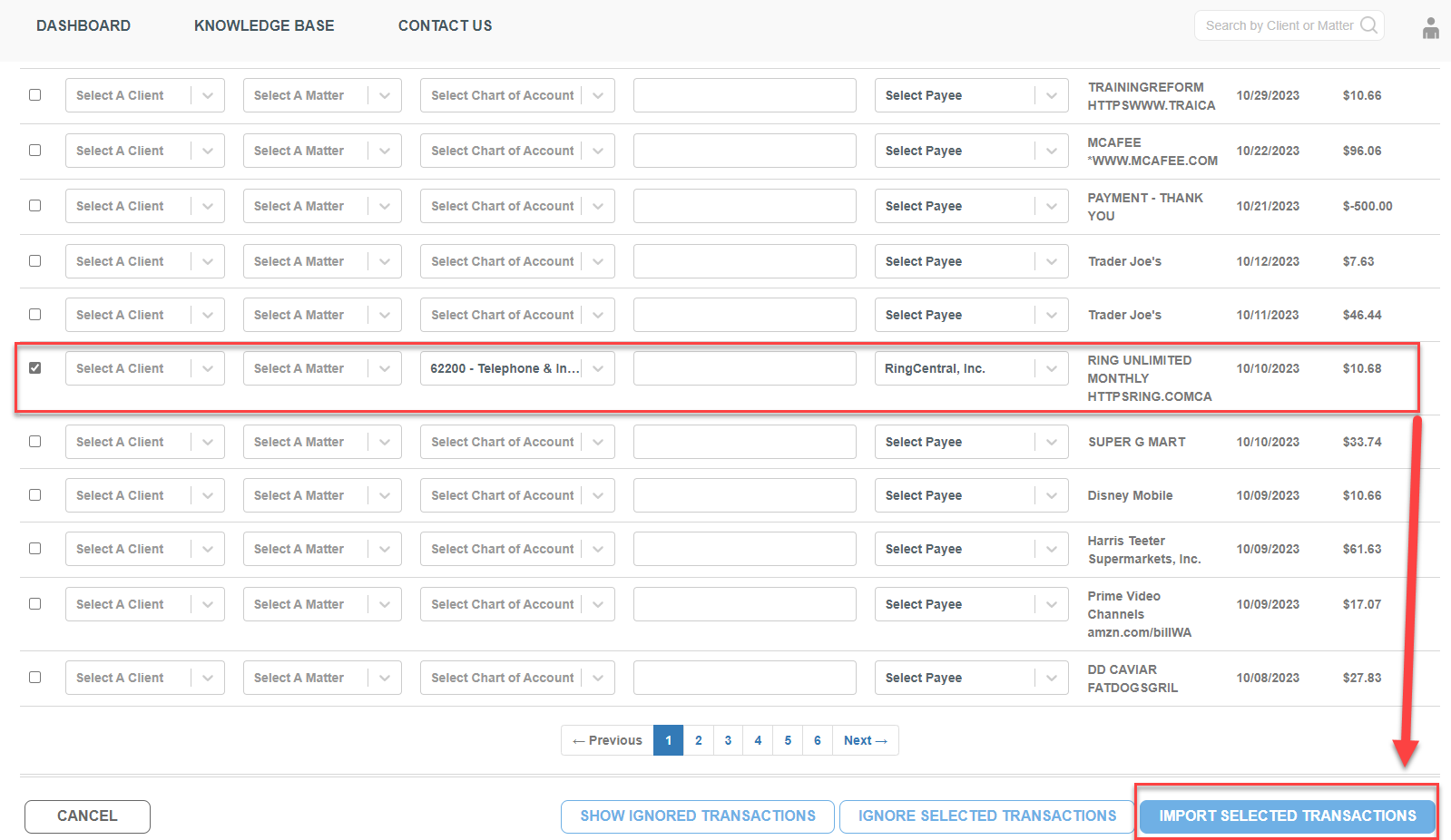
You can create Payee Prefill Rules to have TrustBooks automatically select the Payee and Chart of Account for transactions based on the transaction text.
- Following the import, you will be redirected to the Dashboard and alerted that the Transactions were imported successfully:
