Creating a Custom Voucher Template
Overview
This tutorial will walk you through the steps to create a custom check voucher template in TrustBooks.
Steps:
- From the Navigation Pane select Print Checks under the Withdrawals section.

- The Print Checks page will be displayed. This page will allow you to customize up to 3 Voucher Templates for your specific checks. This feature allows you to have multiple templates for different check stock type, printer settings, etc.
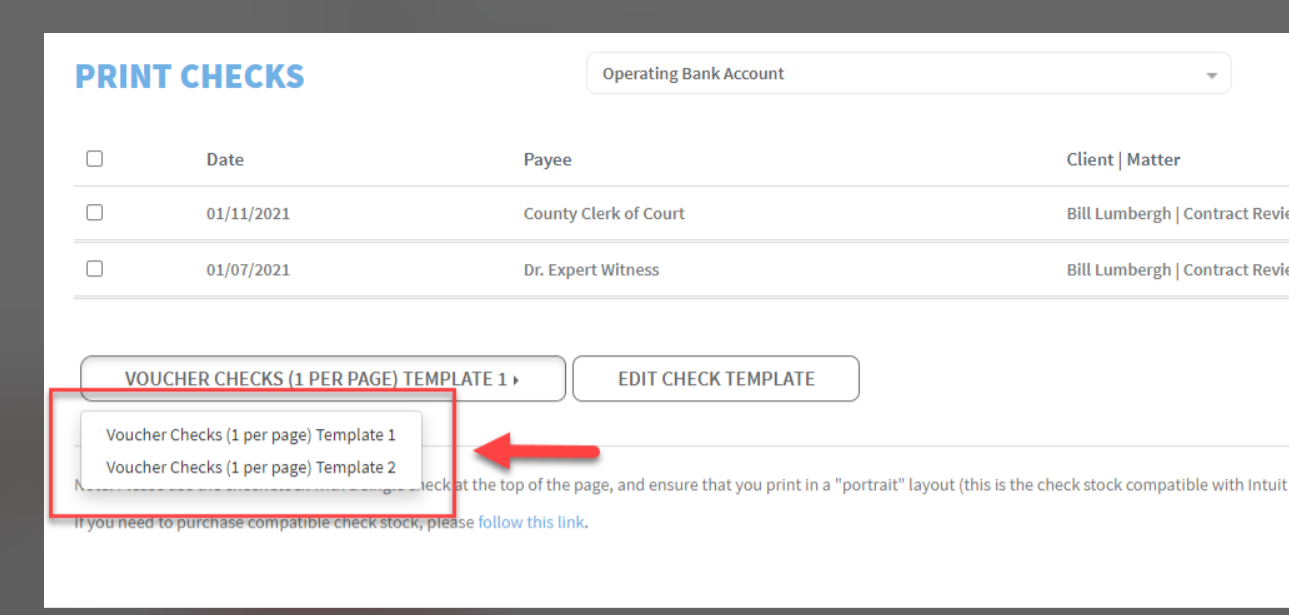
- Select the template you want to customize, select Create Check Template for a new one.

For an existing Voucher Check Template select Edit Check Template

4. This will open up the Template Editing Window.
Here you have the ability to move the different fields for the check portion and the 2 sections below the check.

5. Select Save Template. Repeat steps 3-5 for each Voucher Check Template you wish to edit.
