How to Remove Checks off the Print Check Page
Overview: This article will walk you through the steps on how to remove checks off the Print Check Page.
Shortcut: Locate the payment page of the check you want to remove from the Print Check page, Uncheck the Print Check box at the bottom and click UPDATE:

Steps:
- From the Navigation Pane, select Print Checks under the PAYMENTS and section.

- This will open the Print Checks Page. Select the account from the drop-down list to see the checks.

- Determine which checks need to be removed.
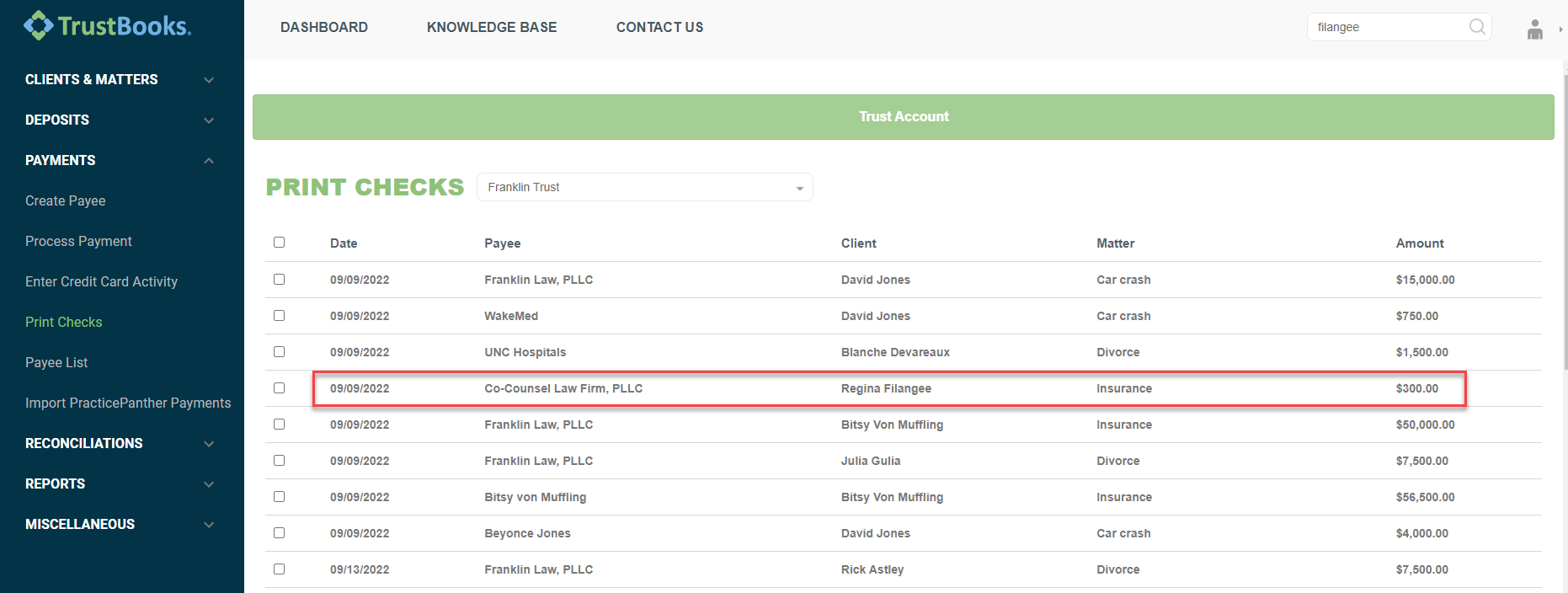
- In the top right-hand corner use the search bar to search the Client Name that the check belongs to, and press enter.

- Click on the Client's name to open the ledger. The Client's ledger is now open and shows the transactions.

- Select the transaction that you want to remove off the Print Check page; click on any of the blue text to open the transaction.

- This opens up the transaction. Uncheck the print check box at the bottom of the payment and select Update.

The check has now been removed off the Print Checks page.