How to Get Client Balances as of a Certain Date in PracticePanther
Overview: This article will walk you through the steps in PracticePanther to generate a report giving you Client balances as of a specific date.
Steps:
- Log in to your PracticePanther Account. From the Menu Bar page select Reports then Payments.

- This will show the Payments Reports. Scroll down to Other and select Bank account ledger by contact:

- A report page will open with default filters. Change the Bank Account filter to your Trust Account. Leave all other filters on their default.

- The report will generate below the filters. Select the Export to Excel icon to export the data to an excel file:

- The download pop-up will appear in the top-right corner of your screen. Select Open File once the file has finished downloading:

- The data will open in an excel file. The Data will default to being sorted by Date with the newest transactions at the top and the oldest transactions at the bottom:

- You need to remove all data AFTER the desired Onboarding Date. Select the rows containing dates AFTER the Onboarding Date, then right click anywhere in the data and select Delete:
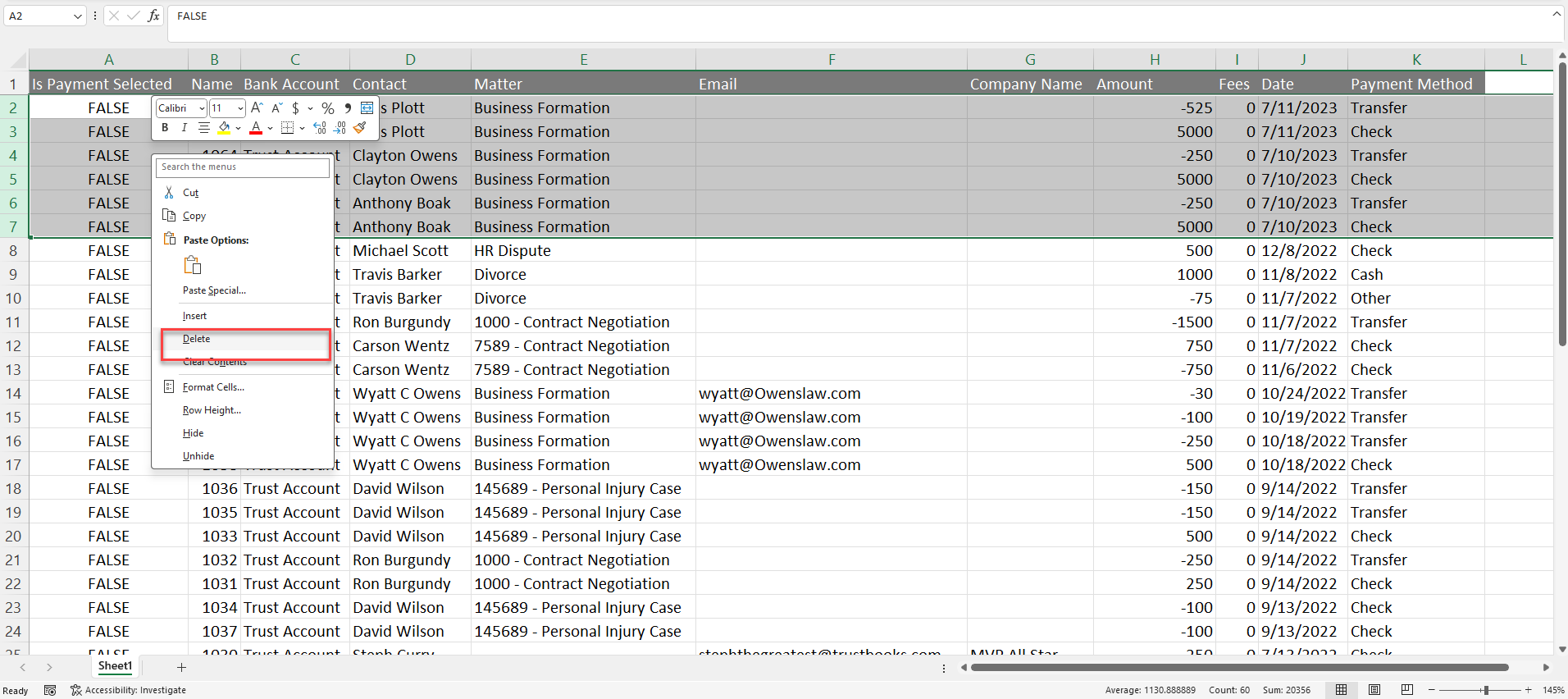
- Select all of the remaining data. From the Excel Menu Bar select the Insert Tab, then select Pivot Table. The Pivot Table Menu will pop-up. Select New Worksheet, then select OK:

- The data will now be displayed in a pivot table on a new worksheet. In the PivotTable Fields menu check the boxes next to Contact, Matter and Amount. Drag the Contact and Matter fields into the Rows area with Contact above Matter. Drag the Amount field to the Values area where it will display as Sum of Amount. This will create a table displaying Client balances broken down by Matter as of your Onboarding Date:

Note: If the Values field in the PivotTable defaults to Count of Amount follow the below steps to change it to Sum of Amount:
- Select the drop-down arrow next to Count of Amount:

- Select the Value Field Settings option:

- Select the word Sum under the Summarize value field by options and click OK:

- Your table will now display the Client Balances as sum totals!
