Performing an NC Quarterly Review
Overview
This tutorial will walk you through the steps to perform quarterly review in TrustBooks.
Steps
1. Start on the Dashboard Page, select Perform Quarterly Review under the Reconciliations section.

2. Choose your trust account.
Please note that whenever you only have one trust account, it will automatically be in default.

3. Choose the quarter.

4. Choose the Client and the Matter.
Please note you can only choose a client that has transactions during the selected quarter.

After selecting the matter, all transactions during the selected quarter with regards to the client and matter selected will be displayed.

- Upload the check images for the selected transaction by selecting Choose File, then Upload File once the file is chosen.

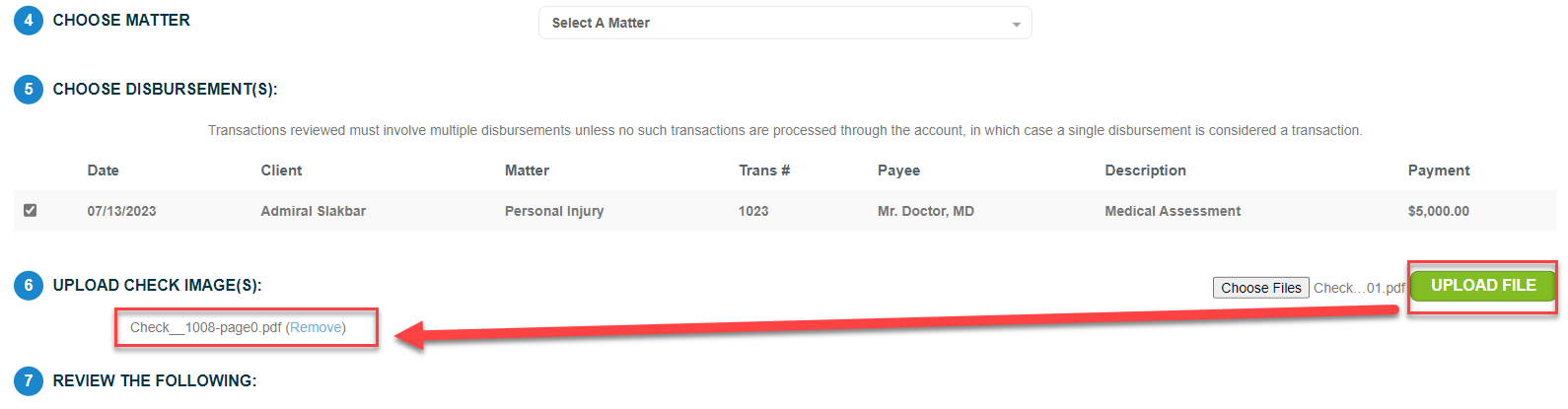
- Review the related Monthly Trust Ledgers, Client Ledger and Cancelled Checks for the selected transactions:

Check each item off to confirm it was reviewed:

- Mark Yes or No for questions 8 & 9 of the Quarterly Review. Be sure to include explanations if you answer Yes to either question:

- Input your name under Reviewer and select the Select Next Transaction button to complete steps 1-7 for two more transactions in the Quarter or select Save & Finish Later to complete the review at another time.

- When you've completed all steps for all of the selected transactions for the Quarter, select Complete Quarterly Review to save and finalize your Quarterly Review.

You can view completed Quarterly Reviews by selecting View Quarterly Reviews under Reconciliations on the navigation pane:
