Entering Deposits
Overview
This tutorial will walk you through the steps to Enter a Deposit in TrustBooks.
This feature will allow you to enter a Deposit into your Trust Account (Green) and your Operating Account (Blue)
Steps:
- From the Navigation Pane select Enter Deposit under the Deposits section:

- The ENTER DEPOSIT page will display. Select what account you want to enter in a deposit for from the drop down:
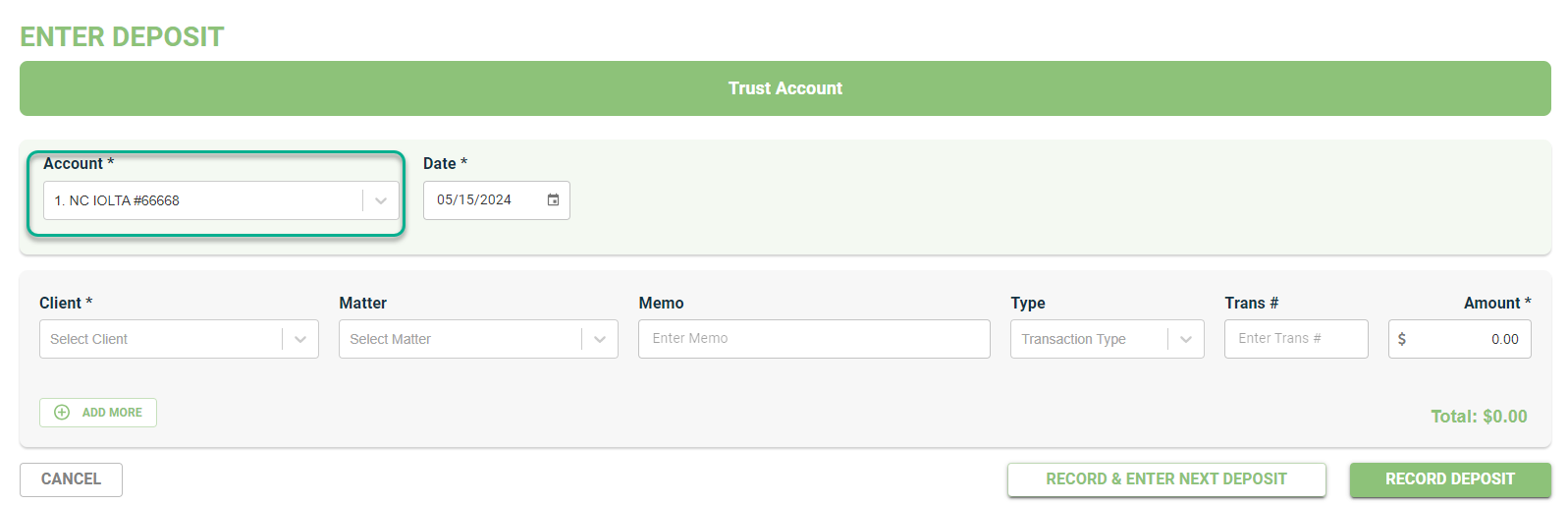
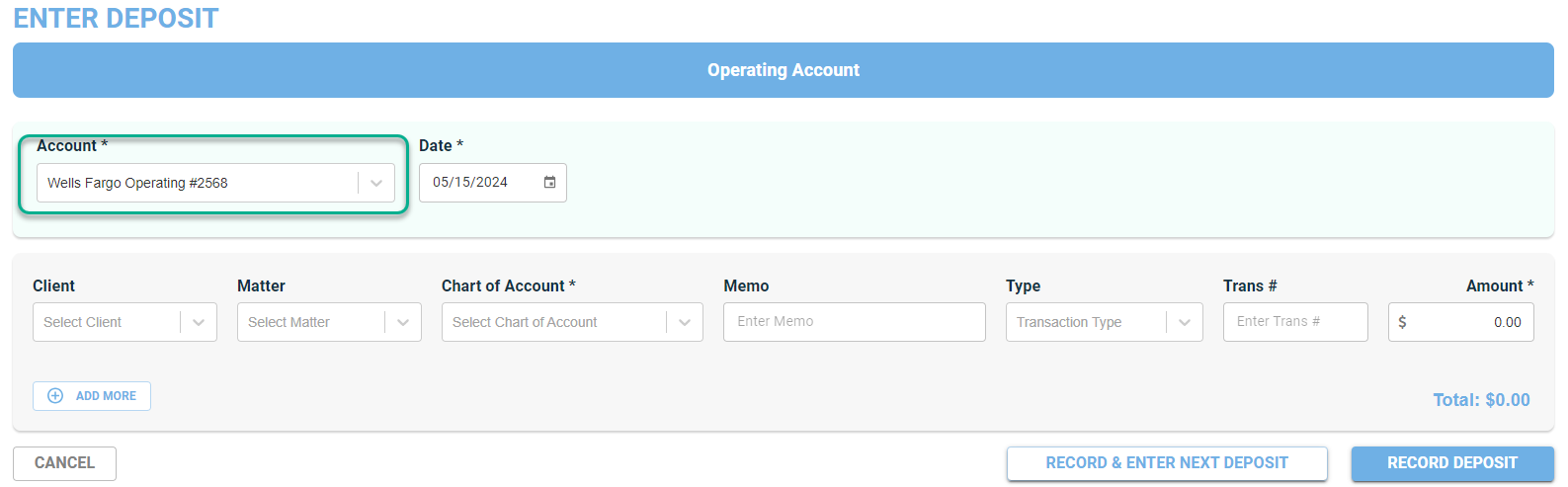
- Enter the Date of your deposit:

- Click on the Select Client to choose your client from the drop-down list. This is required:

For the Operating Account you will select the Type of deposit from the Chart of Accounts:
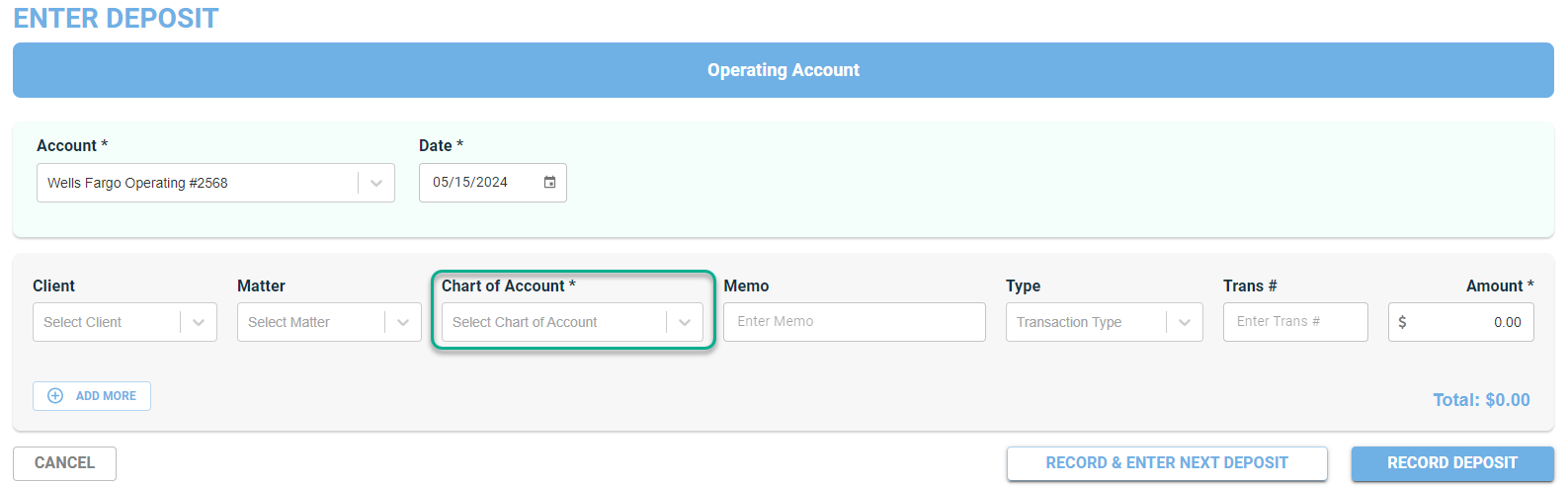
- Type a description of the deposit into the Memo field:

- Click on the Type field to choose the type of payment being deposited:

7. Type a number into the Trans # field. This is typically the check number:

- Type in the amount of the deposit into the Amount field:

- If there are multiple items on this deposit slip then click on Add More. Skip to step 10 if you only have one item on the deposit:

Continue adding transactions to the deposit until the Total matches what you deposited at the bank. This makes the TrustBooks deposit agree to the Bank Statement deposit when completing a reconciliation:

- Save all changes by choosing one of the two SAVE buttons at the bottom of the page:
Option 1: Record Deposit – Your deposit will be recorded, and you will be redirected to the Dashboard page.

Option 2: Record & Enter Next Deposit – Your deposit will be recorded, and you will be directed to the Deposit Slip page to enter another deposit slip.
