Importing Synchronized CLIO Clients and Matters
Overview
This tutorial will walk you through the steps to import Clio clients and matters into TrustBooks.
Steps
1. Start on the Dashboard Page.
2. Select the Clients and Matters Tab and select Import Clio Clients and Matters.

3. Select the box next to the Client or matters you want to import. You can select all clients and matters on this page by clicking the box next to client. If you have already created the matter in TrustBooks before synchronizing with Clio, then see step 5 below on how to merge into an existing client and matter.
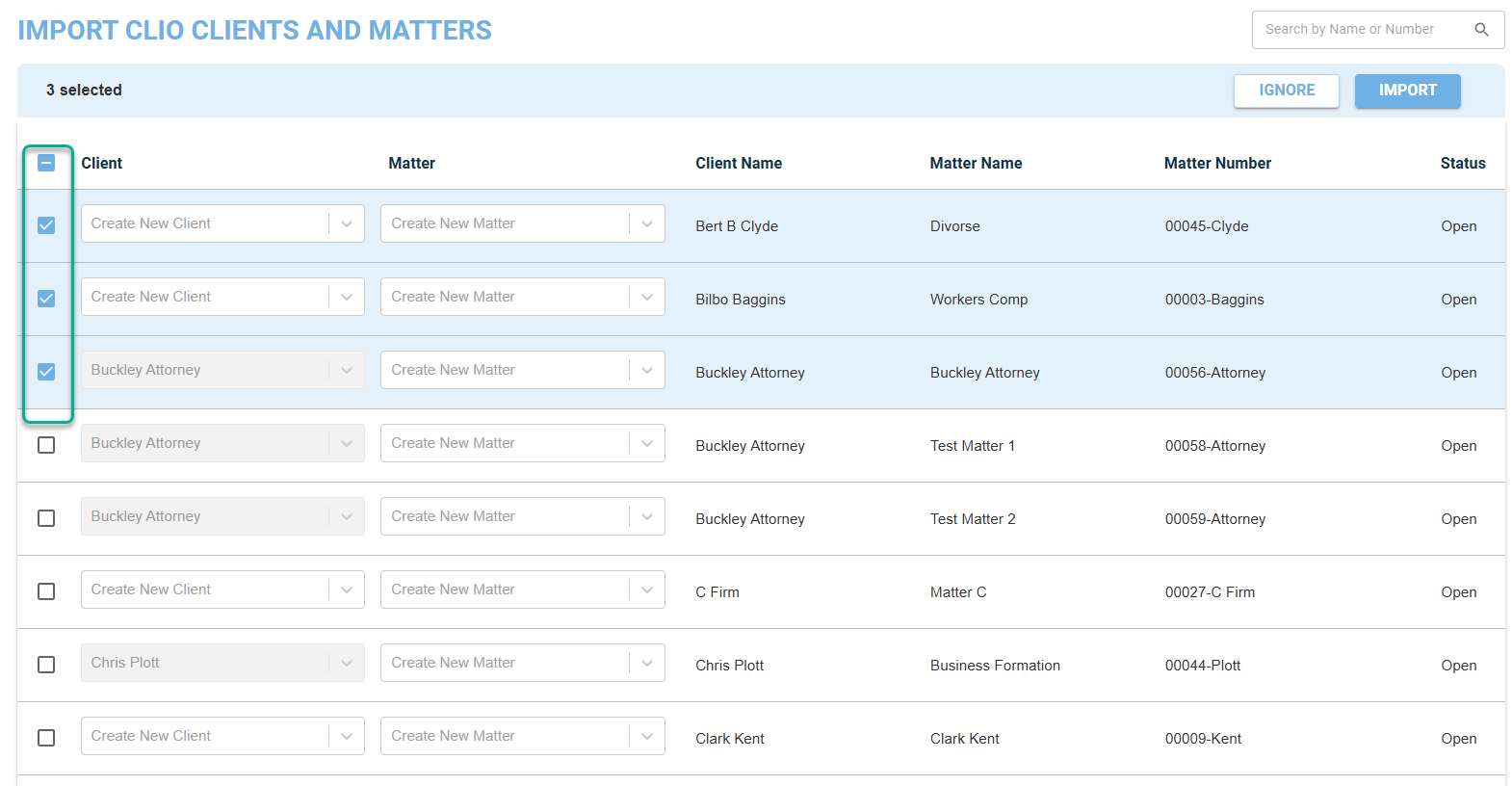
4. Click the blue "Import button.

5. How to merge an existing TrustBooks client or matter with a Clio client or matter.
On the Import Clio Clients and Matters Page select the TrustBooks client or matter from the drop down that you want to link to the Clio client and or matter.
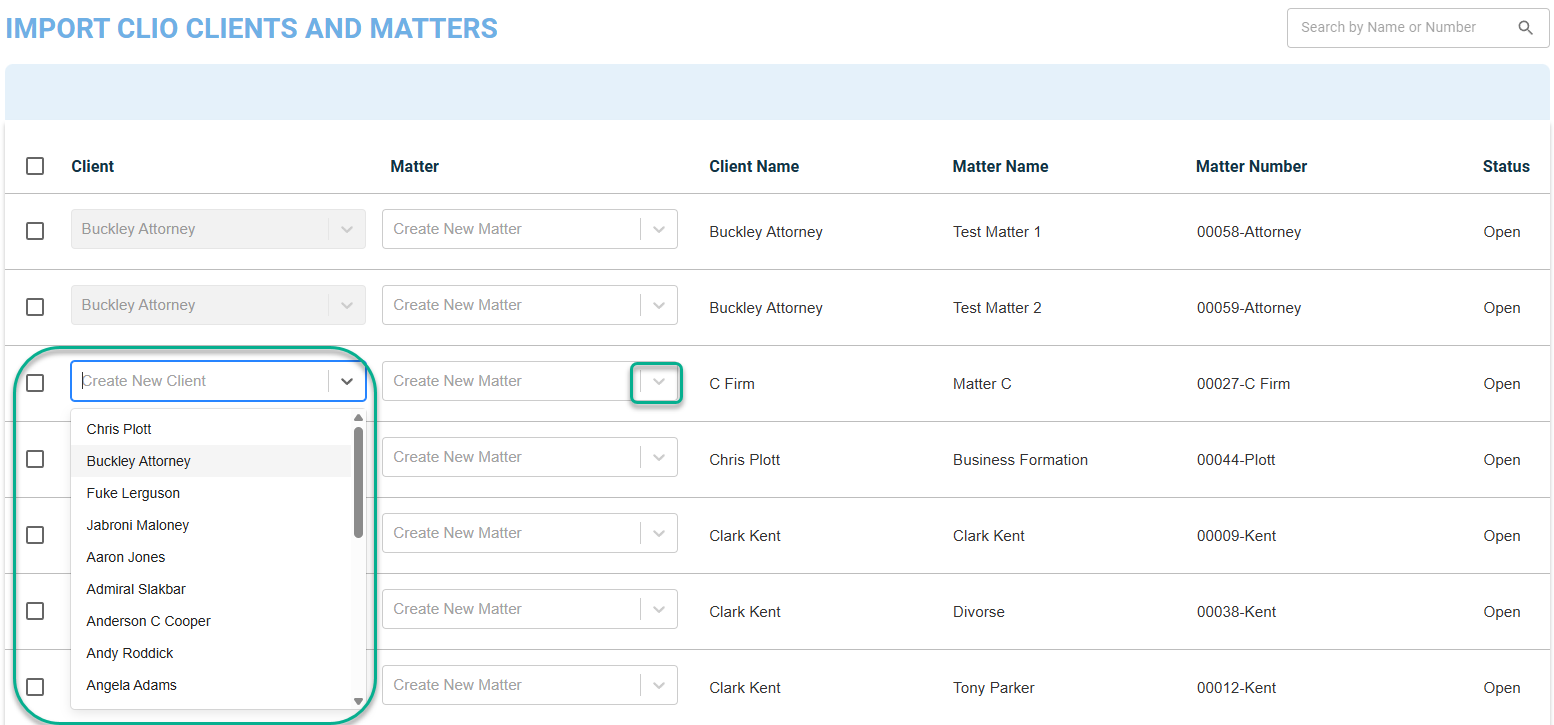
6. Once you have imported Clio clients and matters, you will be taken to the "View Clients and Matters List" page. At the top of the page you will see a message that says "Matters synced!"